For roles such as Super Manager/Coach/Teacher and System Administrator in organizations, they can import users in bulk to their organization’s Lifetick account.
For Super Managers, click ‘All users’ under the Super manager Section.
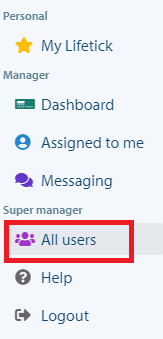
For System Administrators, click ‘Users’ under the System admin section.
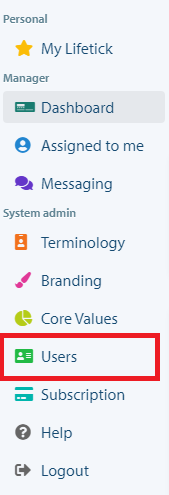
Then select ‘Import users.’
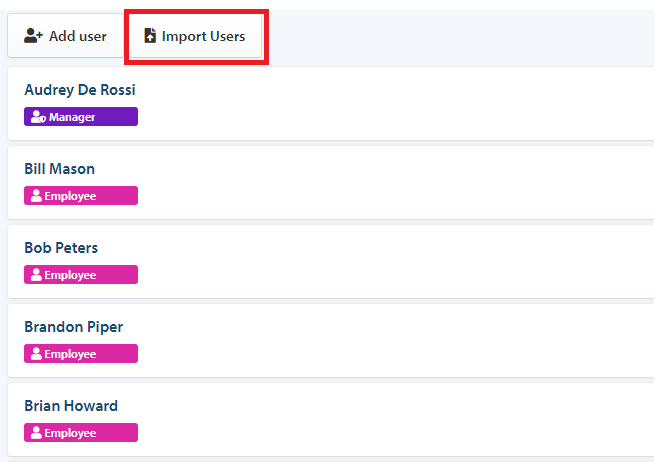
Make sure to download the given CSV template and fill it out accordingly.
Once done filling out the CSV template, click on ‘Choose File’ and then hit on Upload.
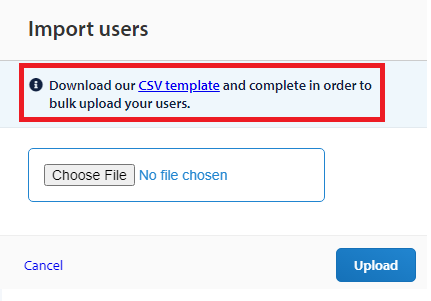
If there are no errors, you would see checkmarks before the users’ names, if otherwise, you would see the error details on the status column.
Once the file is fixed, you can then click on ‘Import Users.’
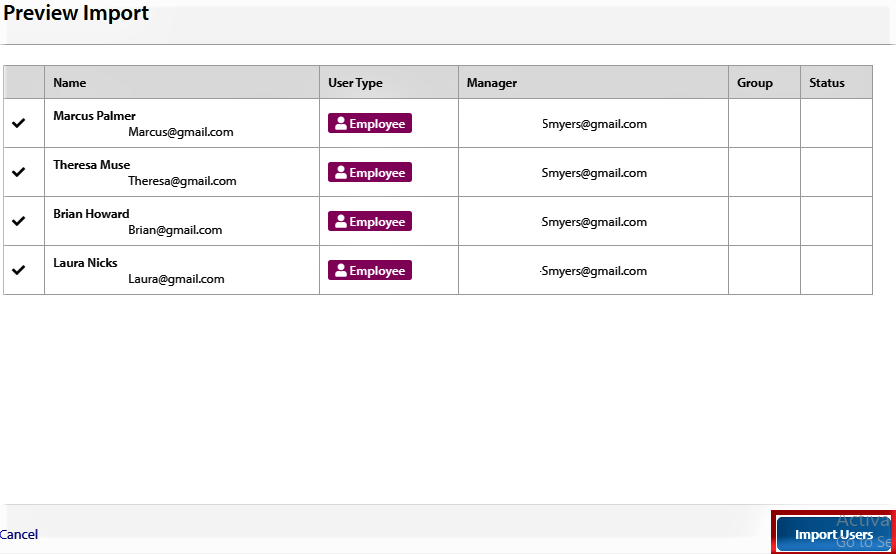
Once this is completed, the managers to whomever the users were assigned, will receive an email notification.
The added users will receive an email invitation containing their Username and Password to log in to Lifetick. The option to re-send the invitation email to users who will have issues receiving the initial invitation.