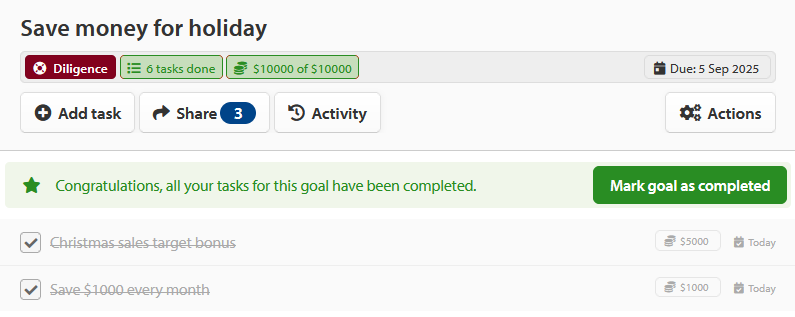This guide is for tasks only. To see the full Financial goal instructions, click on Create a Financial goal. Note: Financial Goals are for Paid Subscribers only
Click on Add Task and name the task.
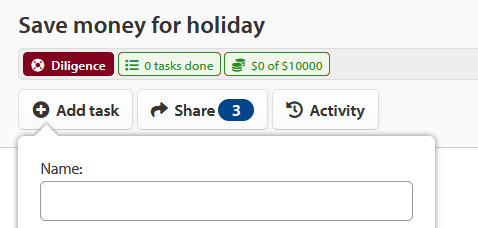
Then decide whether you want to have a Single Task or a Repeating Task.
To know the difference between Single and Repeating tasks, you can view our guide on Creating Tasks.

Financial goals allow you to create financial tasks that have monetary values attached to help you track your progress towards the goal.
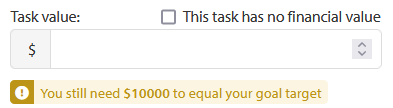
For example, my goal is to save up to $5000 for the Holiday.
I then create a task to save $1000 by the end of April.
Notice when it says, “You still need $4000 to equal your goal target.” In this instance you can increase your task amount or simply add more financial tasks. The objective is to ensure the sum of your Financial tasks matches the total value for your goal target.
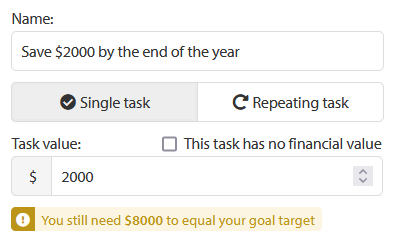
Note that if the total amount from all your tasks exceeds the goal target, it will give a prompt before saving the task. For example: “Your tasks exceed your goal target by $1200.”
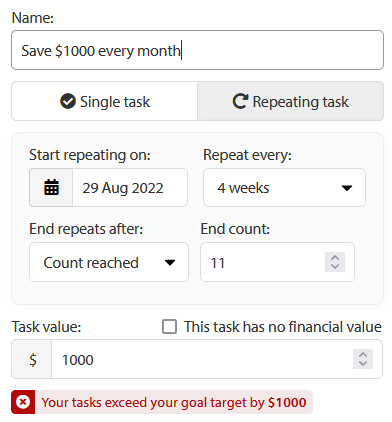
If the Task Value equals the goal target, a confirmation prompt is provided.
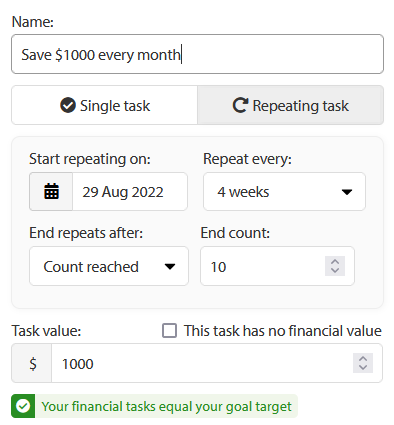
Please note, prompts will also be provided for the overall goal if your tasks do not total the goal amount.
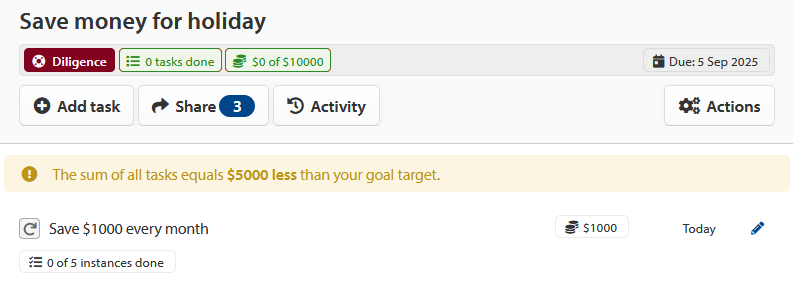
If the tasks value are less than the goal amount, you can add more financial tasks to get you to the goal target or revise existing task values. Once the target’s been met, the goal target in the Goal View will match.