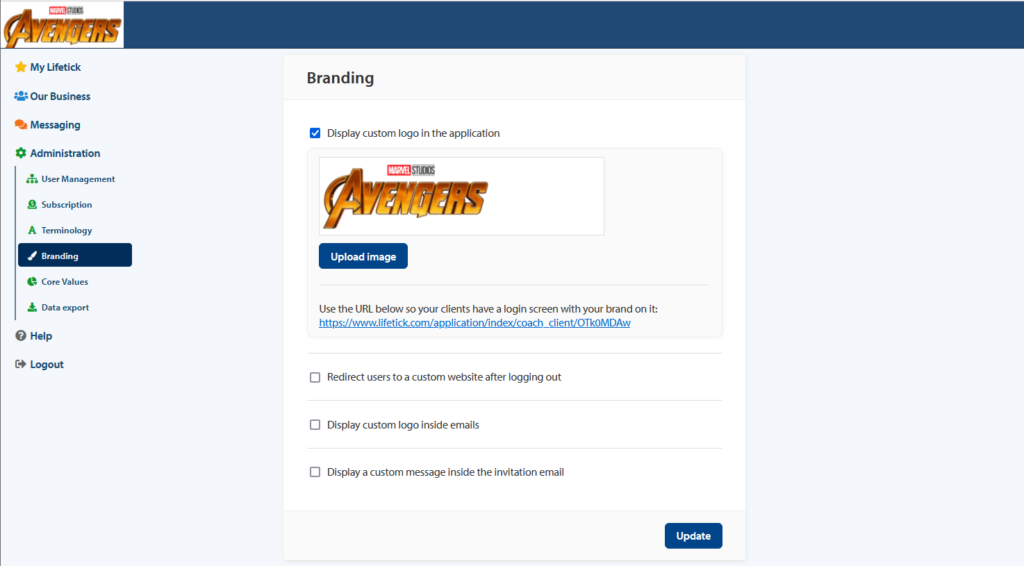As an organisation, you may wish to further personalise the experience for your people. This can be done in several ways, including configuring the terminilogy and core values for your organisation. You can also provide your own login screen with your logo to users and show that logo in your organisation account.
This article will help you provide your own login screen with your logo to users.
Note: Only users with System Administrator roles can make this type of change.
To begin, go to ‘Branding’ under System admin section.
Check the Display your logo instead of Lifetick’s logo.
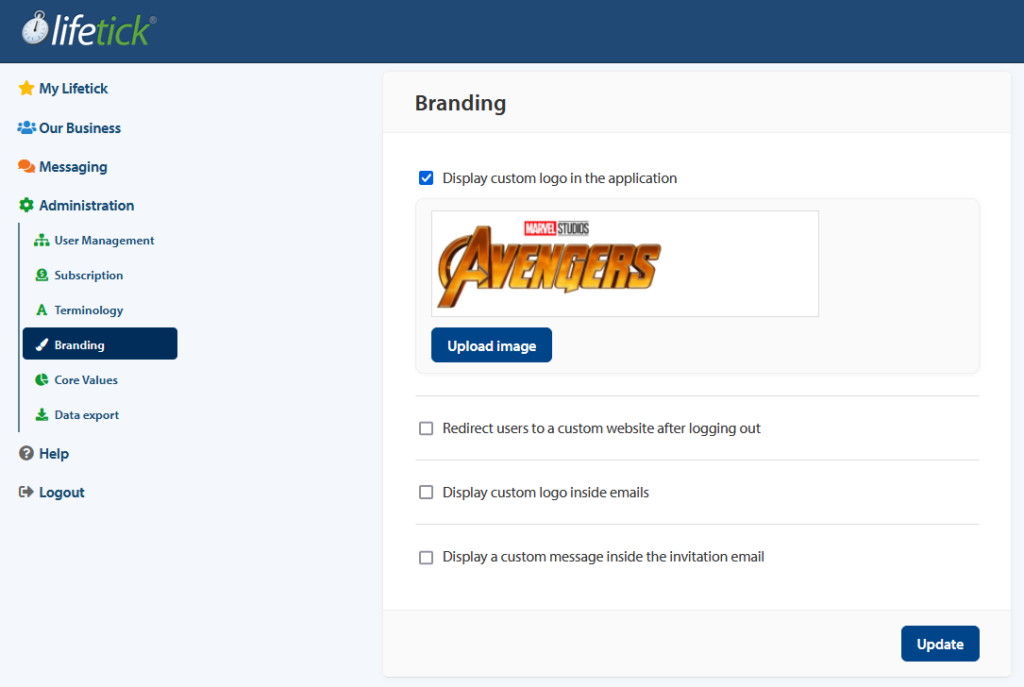
Click on ‘Select image’ to upload a logo to your Lifetick organisation account. Click on ‘Update’.
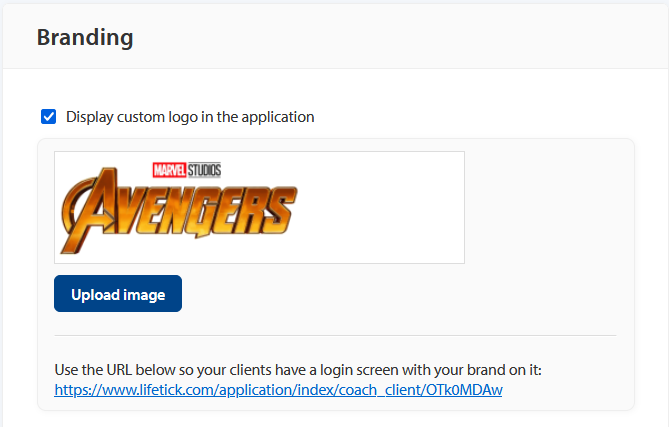
You can now direct your users to the URL provided on your branding screen. It will now contain your logo. Users can still log in via the normal Lifetick login screen, but it will not contain your branding.
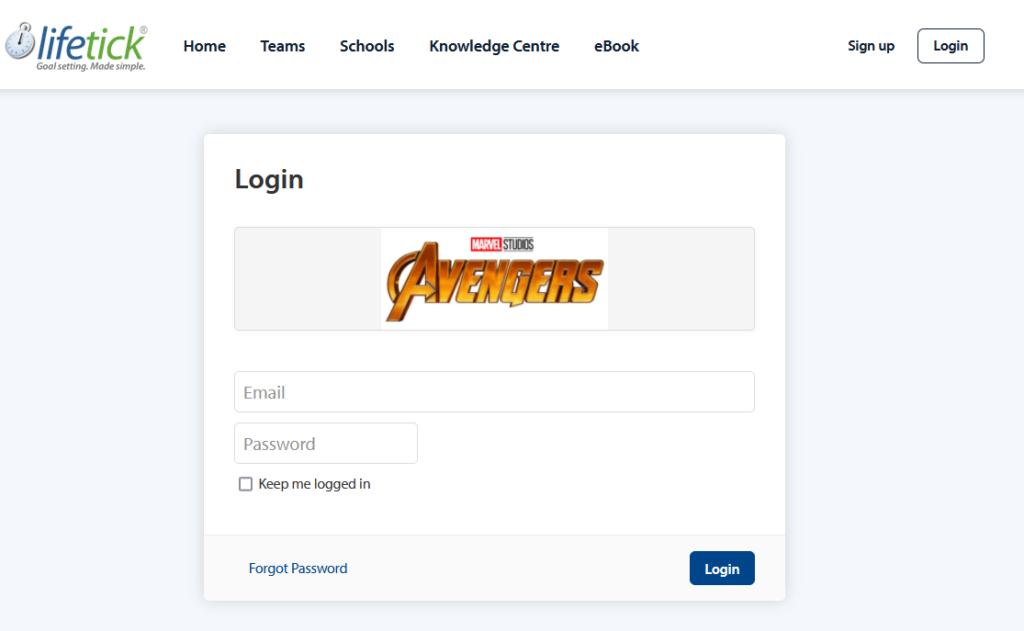
Note: This will also display your logo inside your Lifetick organisation account in the top left corner of each page.